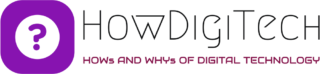Amazon Alexa has become an integral part of many households, offering convenience and entertainment with voice-activated commands. One of its popular features is the ability to play music from various streaming services, including Amazon Music. However, there are times when you might encounter issues where Alexa refuses to play Amazon Music. Don’t worry; this article will guide you through the troubleshooting steps to get your music streaming smoothly again.
Why Amazon Music won’t play on Alexa
- Check Your Internet Connection : Before diving into any Alexa-specific troubleshooting, ensure that your internet connection is stable. A weak or interrupted Wi-Fi signal can hinder Alexa’s ability to access Amazon Music or any other online service. Try restarting your router or moving Alexa closer to your Wi-Fi access point to improve the connection.
- Verify Amazon Music Subscription : Make sure your Amazon Music subscription is active and up to date. If your subscription has lapsed or there is an issue with your payment method, Alexa may not be able to access your music library. Log into your Amazon account to check your subscription status.
- Update Alexa’s Software : Outdated software can lead to compatibility issues. Check if your Alexa device’s firmware is up to date. To update it, follow these steps:
- Open the Alexa app on your smartphone or tablet.
- Go to the Devices tab.
- Select your Alexa device.
- Scroll down and select “Device software.”
- If there’s an available update, select “Update.”
- Reauthorize Amazon Music : Sometimes, a simple reauthorization is all that’s needed to resolve playback issues. To do this:
- Open the Alexa app.
- Tap on the three horizontal lines in the upper left corner to open the menu.
- Go to Settings.
- Select Music & Podcasts.
- Tap on Amazon Music and choose “Remove Alexa devices.”
- Re-add Amazon Music and follow the on-screen instructions to reauthorize your account.
- Check for Account Mismatch : Ensure that the Amazon account linked to your Alexa device is the same account with an active Amazon Music subscription. Account mismatches can prevent Alexa from accessing your music library.
- Reset Your Alexa Device : As a last resort, if none of the above steps work, you can perform a factory reset on your Alexa device. Keep in mind that this will erase all your device settings, so you’ll need to set it up again from scratch. To reset your device:
- Go to the Amazon Alexa app.
- Select the Devices tab.
- Choose your Alexa device.
- Scroll down and tap “Device Settings.”
- Scroll down and tap “Factory Reset.”
Also check whether Alexa not connecting to Amazon music.
Alexa’s ability to play Amazon Music should work seamlessly, but occasionally, technical glitches or issues may arise. By following these troubleshooting steps, you can usually resolve the problem and get back to enjoying your music effortlessly. If the issue persists after trying all these steps, consider reaching out to Amazon’s customer support for further assistance.