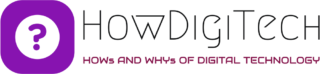Salesforce is a powerful Customer Relationship Management (CRM) platform that allows businesses to manage their data, automate processes, and gain valuable insights into their operations. One of the key features of Salesforce is its ability to handle large volumes of data efficiently through Batch Apex. Batch Apex allows you to process records in batches, making it ideal for operations that involve large data sets, such as data cleansing, data migration, and complex calculations. In this article, we will explore how to run a Batch Apex class in Salesforce.
Understanding Batch Apex
Batch Apex is a way to break down a job that would be too resource-intensive to run synchronously into smaller, more manageable chunks. This allows you to perform data manipulation or processing without hitting Salesforce governor limits, which are restrictions on the amount of resources, such as CPU time and database queries, that a single operation can consume.
Here are some common use cases for Batch Apex:
- Data Cleanup: Removing duplicate records, updating old data, or reformatting information.
- Data Migration: Importing large volumes of data from external sources into Salesforce.
- Complex Calculations: Performing calculations on a large dataset and updating related records.
- Integration: Interacting with external systems and synchronizing data.
How to Execute Batch Apex in Salesforce
Creating a Batch Apex Class : To run a Batch Apex job in Salesforce, you first need to create a Batch Apex class. Here’s how you can do it:
- Log in to Salesforce: Access your Salesforce account with the necessary permissions to create Apex classes.
- Navigate to Apex Classes: Go to “Setup” by clicking on the gear icon in the top right corner. In the Quick Find box, type “Apex Classes” and select it.
- Create a New Class: Click on the “New” button to create a new Apex class. You’ll need to provide a name and define the class as public or global to be accessible.
- Write Your Batch Class: Write the Batch Apex class, which should implement the Database.Batchable interface. Here’s a basic example:
public class MyBatchClass implements Database.Batchable<SObject> {
public Database.QueryLocator start(Database.BatchableContext context) {
// Define your SOQL query to retrieve records
String query = 'SELECT Id, Name FROM MyObject__c';
return Database.getQueryLocator(query);
}
public void execute(Database.BatchableContext context, List<MyObject__c> scope) {
// Process the records in the 'scope' list
// You can perform any required operations here
}
public void finish(Database.BatchableContext context) {
// Code to execute after batch processing is complete
}
}
- Save the Class: Save your Batch Apex class.
Running and Executing a Batch Apex Job
Once you’ve created your Batch Apex class, you can run a batch job to process records. Follow these steps:
- Navigate to Apex Jobs: In Salesforce Setup, type “Apex Jobs” in the Quick Find box and select it.
- To create a new Apex job, you should click on the “New Apex Job” button. Let me know if you need any further assistance with this. Click on the “New Apex Job” button.
- Select Your Batch Class: Choose the Batch Apex class you want to run from the available options.
- Configure the Job: You can configure various options, including the scope of records, batch size, and start the job.
- Monitor Progress: You can monitor the progress of the job in the Apex Jobs list. Once the job is complete, you can view any errors or success messages.
Batch Apex is a powerful feature in Salesforce that allows you to process large volumes of data efficiently. By breaking down complex operations into manageable chunks, you can avoid hitting governor limits and ensure the reliability of your Salesforce environment. When using Batch Apex, it’s essential to carefully plan and test your code to ensure it performs as expected and meets your business requirements. With the right Batch Apex class and job configuration, you can streamline your data processing tasks and make the most of your Salesforce CRM.
Executing Batch Apex Code Programmatically in Salesforce: Methods and Best Practices
Executing Batch Apex code programmatically means running your Apex code to process data in a batch. Salesforce provides several options for running batch classes programmatically, depending on your specific needs and requirements. Here, we’ll explore three common methods for executing Batch Apex code programmatically:
Anonymous Apex allows you to run Apex code snippets directly within the Salesforce Developer Console. While it’s typically used for testing and quick ad-hoc tasks, you can also use Anonymous Apex to initiate a Batch Apex job.
Here’s an example of how you can run a Batch Apex job using Anonymous Apex:
MyBatchClass batch = new MyBatchClass(); // Instantiate your Batch Apex class Database.executeBatch(batch); // Start the Batch Apex job
This method is suitable when you need to manually trigger a Batch Apex job for one-time data processing tasks or for debugging purposes.
Schedulable Class: A Schedulable class in Salesforce is a class that implements the Schedulable interface. It allows you to schedule Batch Apex jobs to run at specific intervals. This is especially useful for automating recurring data processing tasks.
Here’s an example of how to create a Schedulable class:
global class MyBatchScheduler implements Schedulable {
global void execute(SchedulableContext context) {
MyBatchClass batch = new MyBatchClass(); // Instantiate your Batch Apex class
Database.executeBatch(batch); // Start the Batch Apex job
}
}
After creating the Schedulable class, you can schedule it to run at your desired frequency using Salesforce’s built-in scheduler.
Trigger: While not as common as the other methods, you can also execute Batch Apex code from a trigger. You might consider this approach if you need to process data in response to a specific event or data change. However, using a trigger to initiate a Batch Apex job should be done with caution, as it can lead to recursion if not carefully managed.
Here’s a simplified example of how to trigger a Batch Apex job from a trigger:
trigger MyObjectTrigger on MyObject__c (after insert) {
if (Trigger.isAfter && Trigger.isInsert) {
MyBatchClass batch = new MyBatchClass(); // Instantiate your Batch Apex class
Database.executeBatch(batch); // Start the Batch Apex job
}
}
In this example, the Batch Apex job starts after records of the MyObject__c type are inserted.
Keep in mind that when using any of these methods to execute Batch Apex code programmatically, you should adhere to Salesforce governor limits and best practices. Also, consider the volume of data you’re processing and whether the execution context (e.g., trigger) is appropriate for your specific use case. Properly testing your code and monitoring the execution results are crucial to ensuring the smooth and efficient processing of your data.