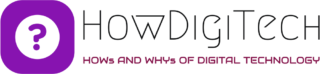In the era of streaming services, Netflix has become a household name, providing a vast array of movies, TV shows, documentaries, and original content. However, even the most reliable platforms occasionally encounter technical glitches, leaving users frustrated with error messages like “Could Not Reach Netflix Service” and “Could Not Load Data Netflix.” In this blog post, we’ll explore common reasons for these errors and offer troubleshooting tips to get you back to binge-watching your favorite shows.
How to Resolve “Could Not Reach Netflix Service” and “Could Not Load Data” in Netflix.
- Check Your Internet Connection
The most fundamental step when encountering connectivity issues with Netflix is to ensure a stable internet connection. These errors often occur when there’s a disruption in your network. Start by checking if other devices on your network can access the internet and if Netflix is working on other devices. If it’s a general network problem, contact your internet service provider for assistance.
- Netflix Server Status
Netflix, like any online service, occasionally experiences server issues. Before diving into extensive troubleshooting, it’s worth checking the status of Netflix servers. You can visit the official Netflix Help Center or use third-party websites that provide real-time updates on the status of popular online services. If the servers are down, you might need to wait until the issue is resolved on their end.
- Clear Browser Cache and Cookies
If you’re accessing Netflix through a web browser, accumulated cache and cookies may cause connectivity issues. Clearing your browser’s cache and cookies can help resolve these problems. The steps vary depending on the browser you’re using, so consult the browser’s support documentation for guidance.
- Update Your Netflix App or Browser
Outdated applications or browsers can lead to compatibility issues with Netflix. Ensure that you’re using the latest version of the Netflix app on your streaming device or the most recent version of your web browser. Developers frequently release updates to address bugs and improve overall performance.
- Disable VPNs and Proxies
Using virtual private networks (VPNs) or proxies can sometimes trigger the “Could Not Reach Netflix Service” error. Netflix employs strict geographical restrictions for content, and the use of these services may violate their terms of use. Disable any VPNs or proxies and try accessing Netflix again.
- Check Device Compatibility
Netflix supports a wide range of devices, but not all are created equal. Ensure that your device meets Netflix’s system requirements. Outdated software or incompatible devices may struggle to establish a connection with Netflix servers.
- Contact Netflix Support
If you’ve exhausted all the above steps and still can’t resolve the issue, it’s time to reach out to Netflix support. They have dedicated customer service channels, including online chat, email support, and a comprehensive Help Center. Provide them with details about the error, the device you’re using, and any troubleshooting steps you’ve taken.
Netflix Error Codes and Troubleshooting Guide
Here is a comprehensive list of common Netflix error codes and step-by-step instructions on how to troubleshoot and resolve each error. We’ll ensure that the explanations are clear and simple to follow.
Please note that some error codes may require specific actions, while others can be resolved by following general troubleshooting steps. Let’s dive into the most common Netflix error codes and their solutions:
1. Error Code NW-2-5: Network Connection Issue
This error indicates a problem with your network connection. To resolve it:
- Check your internet connection on other devices to ensure it’s working properly.
- Restart your home network by turning off your modem and router, waiting for 30 seconds, then turning them back on.
- If the issue persists, try connecting your streaming device directly to your modem using an Ethernet cable.
- If you’re using Wi-Fi, move your streaming device closer to the router or consider using a Wi-Fi extender.
2. Error Code UI-113: Unable to Load Netflix
This error occurs when there’s an issue with Netflix data on your device. To fix it:
- Start by signing out of Netflix on your device.
- Clear the cache of the Netflix app or browser you’re using.
- Power off your device, wait for a minute, and then turn it back on.
- Sign in to Netflix and try streaming again.
3. Error Code NW-3-6: Unable to Connect to Netflix
This error suggests a network connectivity issue between your device and Netflix. Follow these steps to resolve it:
- Restart your device and try streaming again.
- If the issue persists, ensure your Wi-Fi network is functioning correctly by connecting other devices to it.
- Disable any VPN or proxy service you’re using, as they may interfere with Netflix.
- Update the firmware of your streaming device and the router if there are any available updates.
4. Error Code M7111-1331-2206: Proxy or VPN Detected
This error indicates that you’re using a VPN or proxy service to access Netflix. To resolve it:
- Disable the VPN or proxy and ensure that your internet connection is direct.
- Clear the cache and cookies of your browser or app.
- Restart your device and try streaming without using any VPN or proxy.
5. Error Code S7111-1101: Streaming Error
This error occurs when there’s an issue with the Netflix streaming service. To fix it:
- Refresh the page or restart the Netflix app.
- Sign out of Netflix, clear cache and cookies, and then sign back in.
- Update your browser or app to the latest version.
- Disable any browser extensions or add-ons that may interfere with Netflix.
6. Error Code H403
This error code indicates an issue with your Netflix account. To resolve it:
- Visit the Netflix website and sign in to your account.
- Verify that your account is active and the payment details are up to date.
- If necessary, update your payment method or contact Netflix support for assistance.
7. Error Code NSES-500: Unable to Play Titles
This error usually occurs due to an issue with the Netflix app data. To fix it:
- Clear the app cache and data on your device.
- Restart your device.
- Uninstall and reinstall the Netflix app.
- Sign in to Netflix and try streaming again.
These are some common Netflix error codes and their troubleshooting steps. By following these instructions, you should be able to resolve most Netflix errors and enjoy uninterrupted streaming. If you encounter other error codes or need further assistance, don’t hesitate to contact Netflix support for more specific guidance.